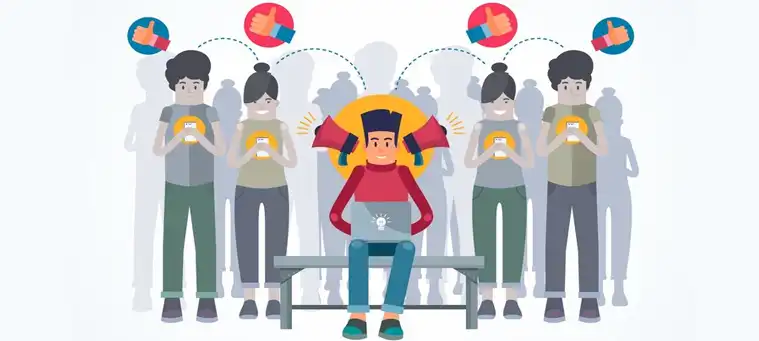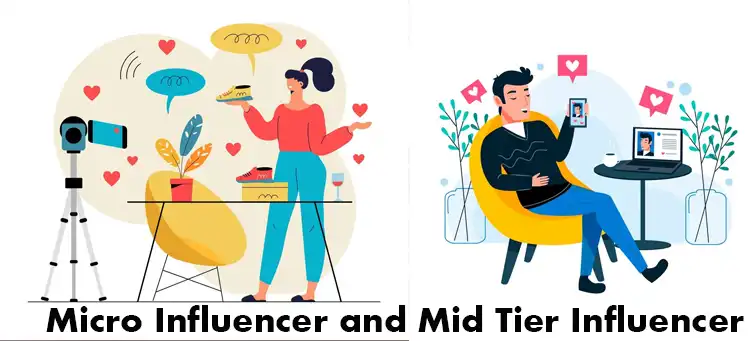Let me guess – you’re a Shopify seller struggling to make your product pages pop, am I right? Well, you’re in luck because today, I’m breaking down how to elevate your game by adding videos to your descriptions.
Trust me, videos are a total game-changer for grabbing customers’ attention and convincing them to hit that “Add to Cart” button. But I know the process can seem daunting if you’re new to it. That’s why I’ve put together this step-by-step guide, whether you want to embed videos from sites like YouTube or upload your own custom clips.
By the time we’re done, you’ll be a video-inserting pro, taking your product pages from drab to fab and boosting those sales like crazy!
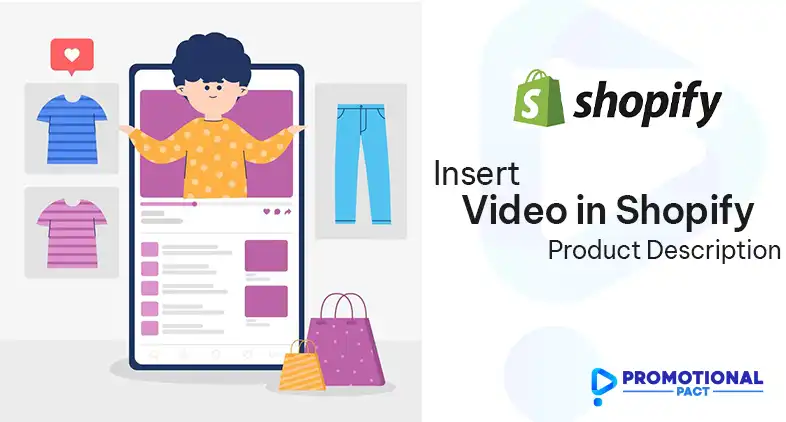
Steps for Inserting Video from Video Sharing Platform in Shopify Product Description
Shopify makes it easy to embed videos from popular video-sharing platforms like YouTube and Vimeo directly into your product descriptions. Let’s say you’ve created a stunning video showcasing your product on YouTube. Here’s how:
- Find the video you want to embed on the video-sharing platform.
- Click on the share icon and click on the embed to get the video’s embed code.
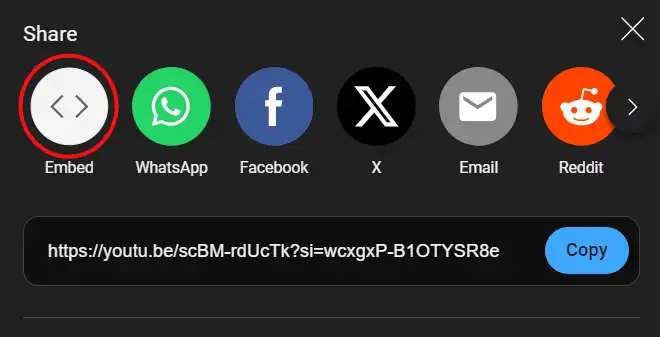
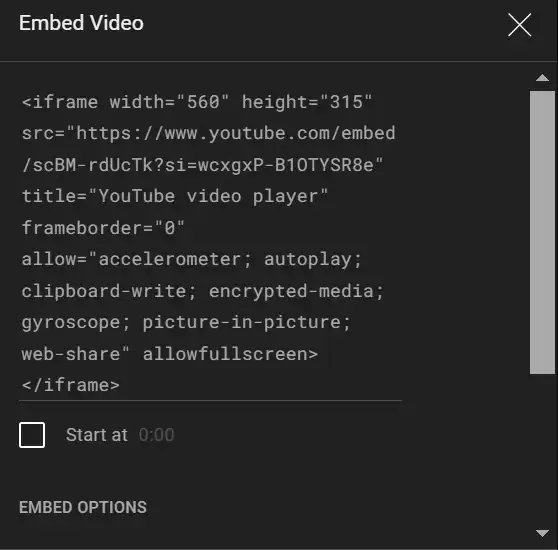
- In your Shopify admin panel, go to the product page where you want to add the video.
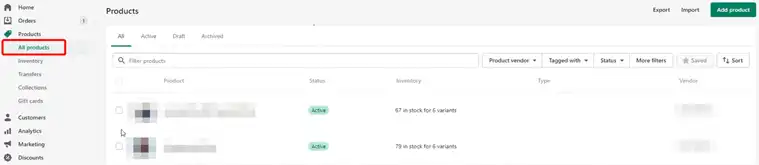
- Click on the HTML button to switch to the HTML view.

- Paste the embed code you copied earlier into the HTML editor.
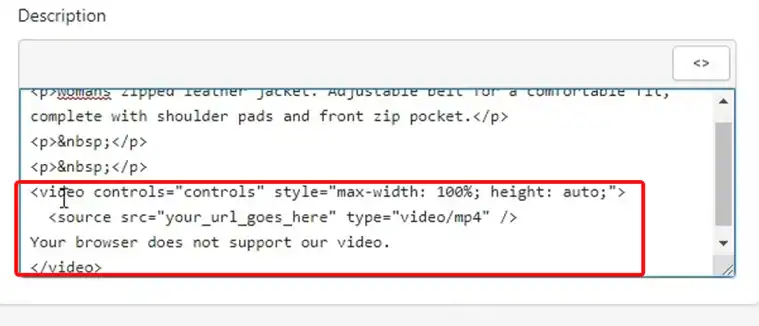
- Now, get back to the interface, you will get the video underneath of your product description text.
It’s that simple! Your customers will now be able to watch the video directly on your product page, providing them with a more immersive and engaging shopping experience.
Note – If you are willing to insert from other video sharing platform such as Vimeo then you can use the Embed Responsively website to get the embedded code of that video.
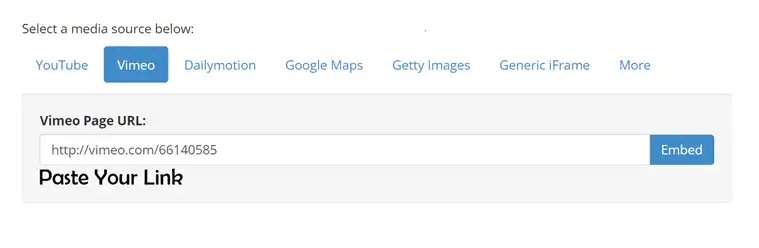
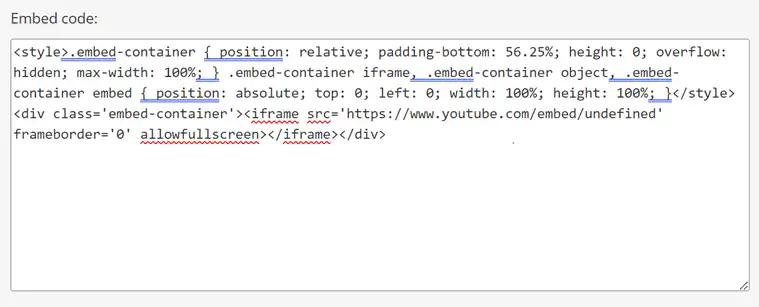
Steps for Inserting Personal Video in Shopify Product Description
Maybe you don’t have a pre-existing video on a sharing platform, but you have a fantastic video you created yourself. No problem! You can still upload it directly to Shopify and embed it in your product description. Follow these steps:
- In your Shopify admin panel, go to the Content section and click on Files.
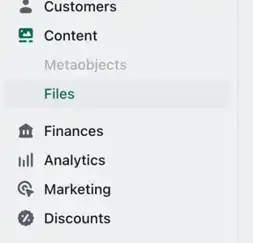
- Click on the Upload files button and select the video file(s) you want to upload from your computer.

- Once the upload is complete, copy the URL of your uploaded video file.

- Go to the product page where you want to add the video and click on the Description tab.
- Click on the HTML button to switch to the HTML view.
- In the HTML editor, add the following code, replacing “YOUR_VIDEO_URL” with the URL you copied in step 3:
<iframe width=”560″ height=”315″ src=”Yourvideolink” title=”video/mp4″ frameborder=”0″ allow=”accelerometer; autoplay; clipboard-write; encrypted-media; gyroscope; picture-in-picture; web-share” allowfullscreen></iframe>
By hosting your videos on Shopify, you ensure that they load quickly and seamlessly for your customers, providing a smooth and professional viewing experience.
Frequently Asked Questions (FAQ)
What video formats does Shopify support?
Shopify supports a variety of video formats, including MP4, MOV, AVI, and WMV. However, it’s recommended to use MP4 or MOV formats for optimal compatibility and performance.
Is there a size limit for videos uploaded to Shopify?
Yes, Shopify has a file size limit of 20MB for uploaded videos. If your video exceeds this limit, you may need to consider compressing it or using a video-sharing platform instead.
Can I add multiple videos to a single product description?
Absolutely! You can follow the same steps mentioned above to add as many videos as you’d like to a product description. Just make sure to embed or upload each video separately.
How to add videos to the Shopify product gallery?
To add videos to the Shopify product gallery, go to Shopify Dashboard > Products and then select the product where you want to embed the video. There look for Add from URL option and click on it. After that paste the link there.
How to add videos to the Shopify store page?
To add videos to the Shopify store page, go to Online store > Pages and then select the page where you want to embed the video. After that, click on the camera icon and add the embed code.
Wrapping Up
There you have it, folks – everything you need to know about inserting videos into your Shopify product descriptions like a total boss. Whether you went the embedding route or opted for uploading your own vids, you’re well on your way to creating seriously swoon-worthy product pages.
Just remember, videos are meant to be eye-catching and informative, so don’t be afraid to get creative and have some fun with it! At the end of the day, the goal is to give your customers an immersive experience that makes them want to whip out their wallets.
If you’ve got any other burning video-related questions or need some extra tips, feel free to drop a comment below. I’m always happy to lend a hand to my fellow Shopify fam. Until next time, keep those product videos rolling and sales soaring, my friends!